Burning CD/DVD without a GUI
THIS IS VERY IMPORTANT: aptosid, as a Linux LIVE-CD, is based on high compression technology, and because of that, special care is needed when burning the ISO image. Only use high quality CD-media [or DVD+RW] and burn in DAO-mode (disk-at-once) and not faster than x8.
burniso
You do not need a GUI to burn an ISO to a CD or DVD.
Problems with burning mostly happen with the frontend (k3b), not so much with the backends (growisofs, wodim or cdrdao).
aptosid provides a ready made script to burn an aptosid ISO called 'burniso'.
burniso burns ISO images on media, using Disk-At-Once mode and a hard coded speed of 8x, using wodim.
apt-get install aptosid-scripts
As $User:
$ cd /dir/containing/your/ISO
$ burniso
All ISO images in the current directory are presented and will start burning right after your selection of an ISO, so be sure you have your media inserted.
What devices to use, as $user:
To check the cd/dvd drive options and capabilities for ATAPI devices:
$ wodim --devices wodim: Overview of accessible drives (2 found) : --------------------------------------------------------- 0 dev='/dev/scd0' rwrw-- : 'AOPEN' 'CD-RW CRW2440' 1 dev='/dev/scd1' rwrw-- : '_NEC' 'DVD_RW ND-3540A' ---------------------------------------------------------
Other alternatives are:
$ wodim dev=/dev/scd0 driveropts=help -checkdrive
and
$ wodim -prcap
Here are some useful examples using 'scd0':
Information about a blank CD/DVD:
$ wodim dev=/dev/scd0 -atip
or
$ cdrdao disk-info --device ATA:1,0,0
Delete a rewritable disk:
$ wodim -blank=fast -v dev=/dev/scd0
or
$ cdrdao blank --device ATA:1,0,0 --blank-mode minimal
Clone a cd:
$ cdrdao copy --fast-toc --device ATA:1,0,0 --buffers 256 -v2
Clone a cd on the fly:
$ cdrdao copy --fast-toc --source-device ATA:1,1,0 --device ATA:1,0,0 --on-the-fly --buffers 256 --eject -v2
Create an audio cd from wav files with 12x speed:
$ wodim -v -eject -pad -dao speed=12 dev=/dev/scd0 defpregap=0 -audio *.wav
Burn a cd from bin/cue files:
$ cdrdao write --speed 24 --device ATA:1,0,0 --eject filenam.cue
Burn an ISO image:
$ wodim dev=/dev/scd0 driveropts=burnfree,noforcespeed fs=14M speed=8 -dao -eject -overburn -v something.iso
If you get a driveropts error, it is because burnfree is deprecated for some devices, therefore:
$ wodim dev=/dev/scd0 driveropts=noforcespeed fs=14M speed=8 -dao -eject -overburn -v something.iso
or
$ wodim dev=/dev/scd0 fs=14M speed=8 -dao -eject -overburn -v something.iso
Create an ISO image with all files (and subdirs) of a directory.
This can be burned with the command above (burn ISO image):
$ genisoimage -o myImage.iso -r -J -l directory
If you have a DVD burner, you can also use growisofs for burning to DVD, like burning an ISO image to DVD:
$ growisofs -dvd-compat -Z /dev/dvd=image.iso
Burn multiple files to DVD:
$ growisofs -Z /dev/dvd -R -J file-1 file-2 file-3 ...
If there is space left on the DVD, you can append more files:
$ growisofs -M /dev/dvd -R -J file-1 file-2 file-3...
To finalise the session, you use:
$ growisofs -M /dev/dvd=/dev/zero
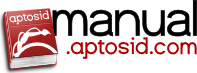
 Search online - offline
Search online - offline

